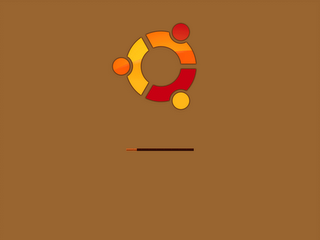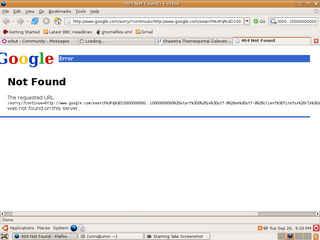hello friends i gone through several forums community page etc to get informations about how to set up the splash image in the grub boot up menu.At last i got the result here i will explain the steps that i gone through.
My operating system is ubuntu 6.06LTS and my grub version is .97
first i got the image that is to be placed at the bootup menu of grub that is in jpg format
i got the image from
http://ruslug.rutgers.edu/~mcgrof/grub-images/images/The image should be at 640 * 480 size (the image that at the above link is at this size so dont worry) .
Now i used GIMP an image editing software in linux
Open image in gimp select image-->mode-->indexed and convert colours to 14 from 256 select clour dithering as None and Then save the image in
xpm format now Open a terminal and go to the directory where you saved your image and type the command
gzip file.xpmit will convert file.xpm to file.xpm.gz
now
copy file.xpm.gz to /boot/grub/then
open menu.lst in same dir
You need administrative privillage to edit this file open a terminal and go to directory /boot/grub/
and type command
sudo chown user menu.lstwhere user is your user name in ubuntu(i dont know how it is in other distro's)
then use
sudo chown user /boot/grub/ then only you will be allowed to save menu.lst at that dir
then open menu.lst at a text editor (double click on menu.lst)
add the line
splashimage /boot/grub/file.xpm.gz before the title of your first operating system in menu.lst
---------------------an example menu.lst----------
splashimage /boot/grub/file.xpm.gz
#Hope that one below is your first operating system in the menu
title Microsoft Windows XP
rootnoverify (hd0,0)
# Windows 9x, me line: chainloader+1
# WIndows XP line:chainloader = (hd0,0)+1
# Yay, viva gorditas
title Debian/X11/GNOME/GNU/etc Linux (2.4.18-bf2.4)
kernel /boot/kernels/vmlinuz-2.4.18-bf2.4 root=/dev/hda5 console=ttys0 vga=791
--------------------------------------------------------------------------------------------
save menu.lst . Restart your system Hope you will get it
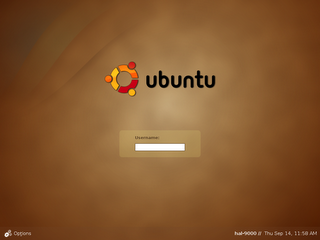 boot up screen
boot up screen